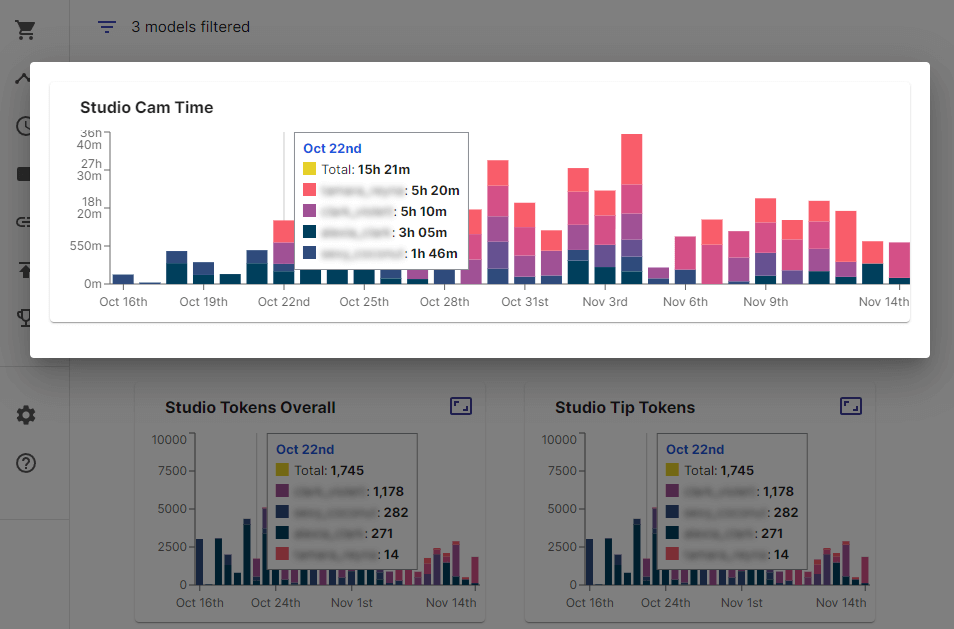Configuration
Serious moderators and studios have a need to monitor multiple Chaturbate performers and creating separate accounts to monitor them with CB Cam Insights would be quite cumbersome. So CB Cam Insights offers a streamlined way for studios to set up multiple models to monitor.
With a regular Studio account you get access to multi-model configuration as well as additional notification emails for achievements and cam session completions.
With a Studio Plus account we also take care of your integration needs with an extensive API that covers cam session detailed stats and insights for each of your models.
Configuring multiple performers
With the CB Cam Insights multi-performer support you can seamlessly configure and monitor any number of performers. Please reach out to support to create an account tailored to your needs!
In addition to monitoring multiple models, Studio account owners can also share full CB Cam Insights access with their models. This is facilitated through an access token on the studio account that may be configured on any other account as long as that account is using the same Chaturbate performer name.
Studio performers can configure their access token in their settings to get full subscriber access to CB Cam Insights.
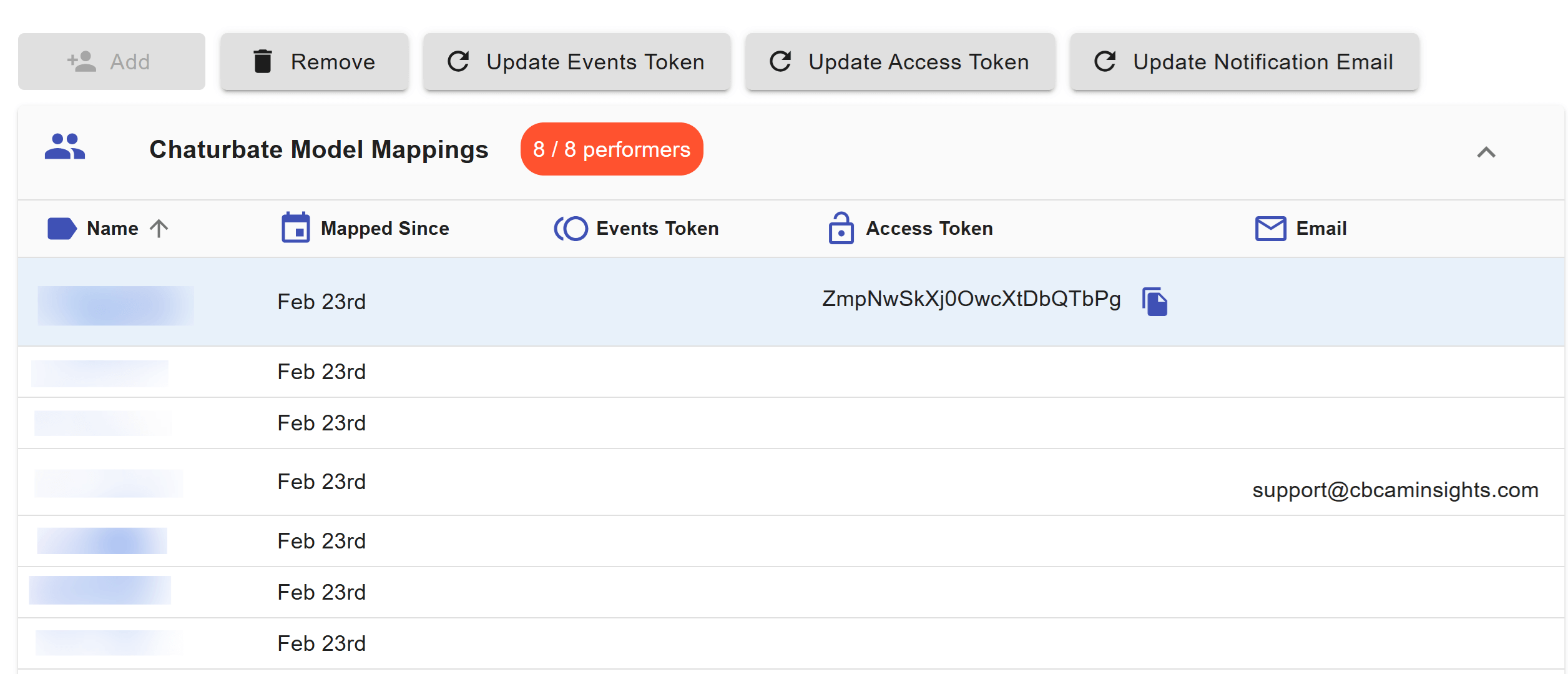
Configuring additional Studio team members
To effectively run a studio your moderators and other personel need access to your model's analytics and insights data.
CB Cam Insights supports this with restricted access for additional studio members for Studio Plus accounts. Currently we support the following roles:
Read-only: Read-only access to all of your models' analytics data, but no access to model configuration, Studio or billing.
Moderator: Read-only access to a subset of your models' analytics data - could be 1 or many models.
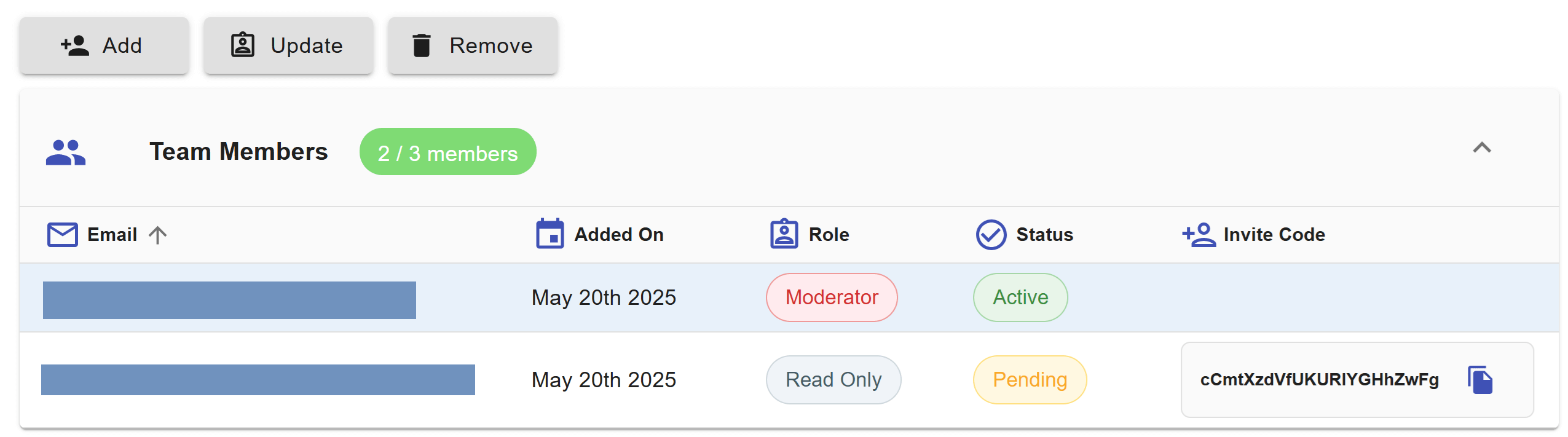
Adding a new studio team member
Select the "Add" button to add a new studio member to your team.
info
If the "Add" button is grayed out, you are at the limit of your currently allowed studio members - in this case reach out to support to increase your limit.
In the dialog for adding a new team member you can pick their email and role. For the "Moderator" role you will also have to pick which models they should have access to.
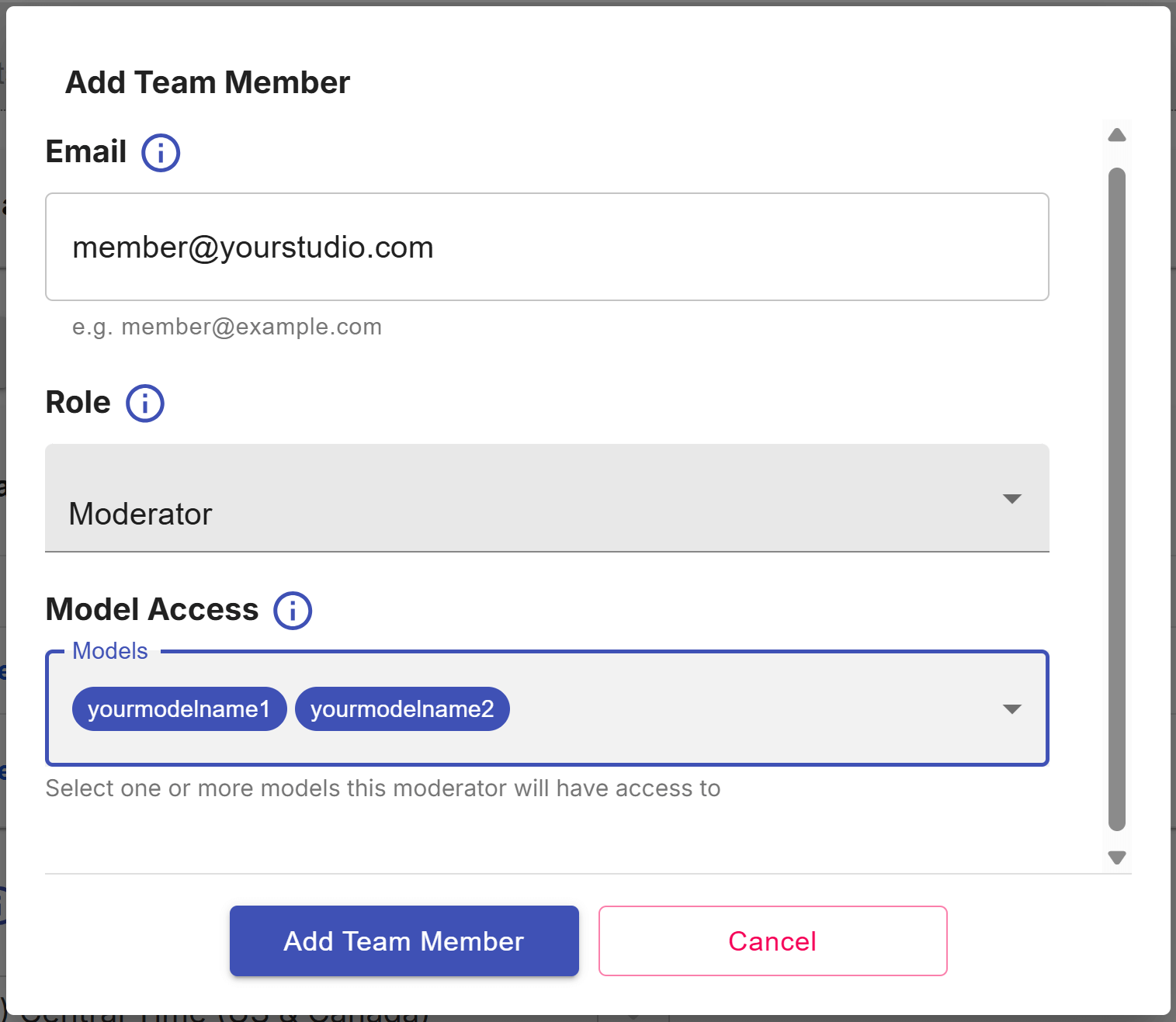
Updating a studio team member
Select the "Update" button to change the role or model access for any of your team members. This would be required e.g. if a moderator changes the model they moderate, or starts moderating for a new model.
Onboarding a new studio member
The workflow to get a new team member onboarded to your studio account is a three step process:
You add a new team member via their email when logged into your main studio account. The new team member will show up as "pending". Copy the invite code and share it with your team member however you want to (e.g. email them the invite code - this step is currently not automated).
Create a new "Basic Free" CB Cam Insights account under that email if you haven't done so already. Paste the invite code into the setting "Studio Member Invite" and click verify. You should see a confirmation that you are a part of the studio now.

Clear Client Cache (the button at the very end of your settings page) and log back in with the team member email. They know have read-only access to your data (but no billing or Studio view).
Selecting a model as a studio member
When logged in to the Studio main account or studio members with limited access, you can select a model via the drop-down menu in the top left of your dashboard.
Once you have selected a model, all stats that are shown in the other areas (e.g. dashboard overview, cam sessions, achievements etc.) will be for that model.
Studio Overview
Studio account users get an additional overview section showing all the configured models, their cam time and income for the selected time period as well as the studio's aggregate stats for cam time, income, tip tokens, purchase tokens and private show tokens.
This enables basic performance tracking for studios and adds visibility to how much each model is contributing.
You can use the date range or quick pick filter to select the time period you are interested in looking at and the overview also offers a convenient way to extract the data for all your models via a CSV export.
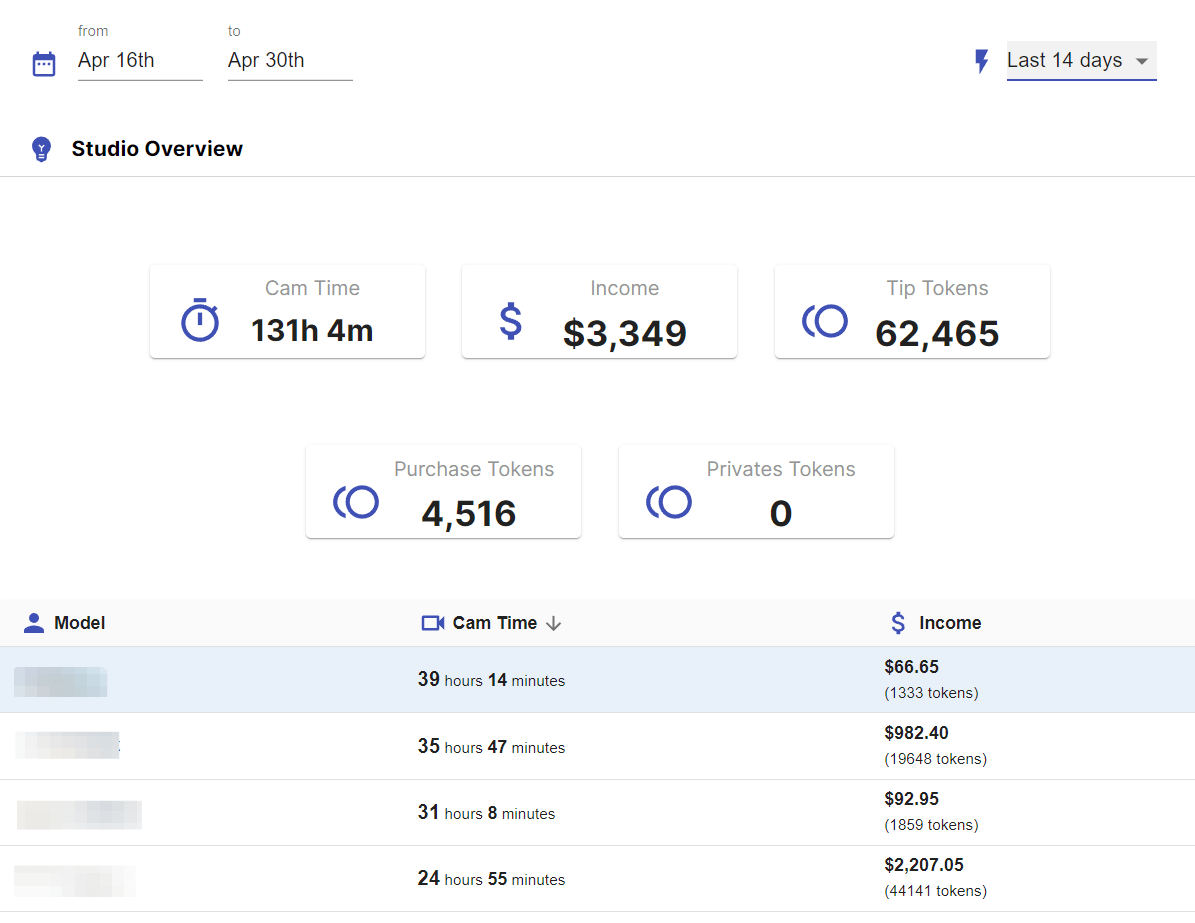
Studio charts
For a quick overview the studio overview includes a basic performance comparison for your top 5, top 10 or top 20 models for both cam times and earnings.
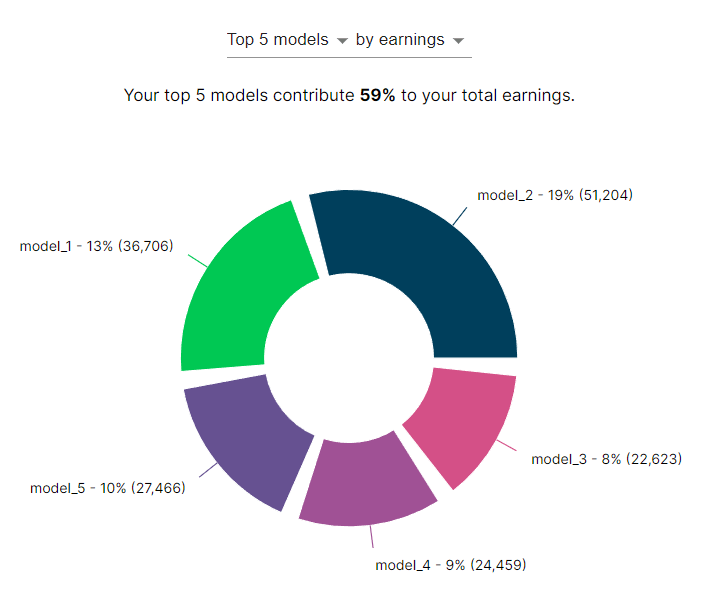
You can also drill down further into details - there are stacked bar charts that show the contribution for every model in your Studio - you can view this for all your models, or drill down and filter to just some models to compare their performance easily and quickly.
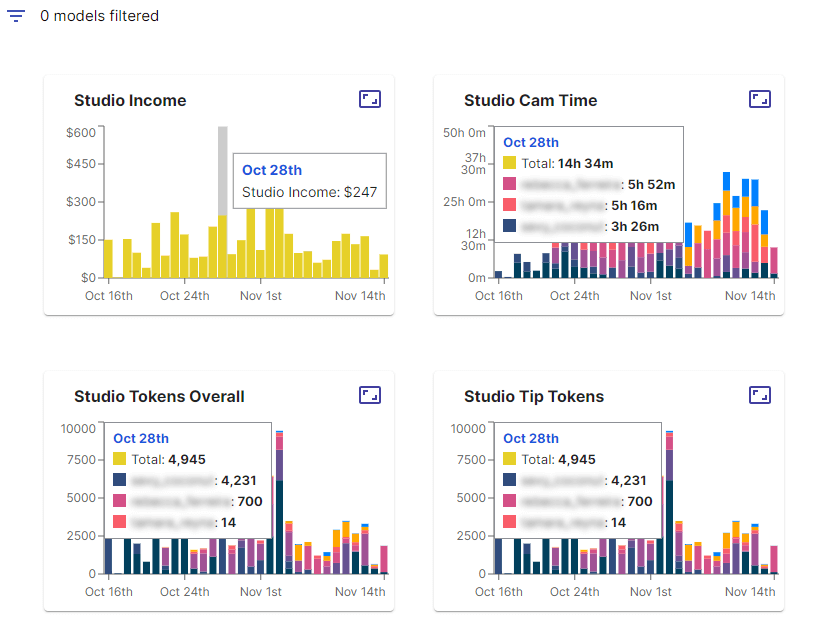
You can filter models by simply unselecting them in the filter modal to get a closer look at a subset of your models. Selecting a model in the table will automatically filter out all other models in the charts and just show the data for that model.
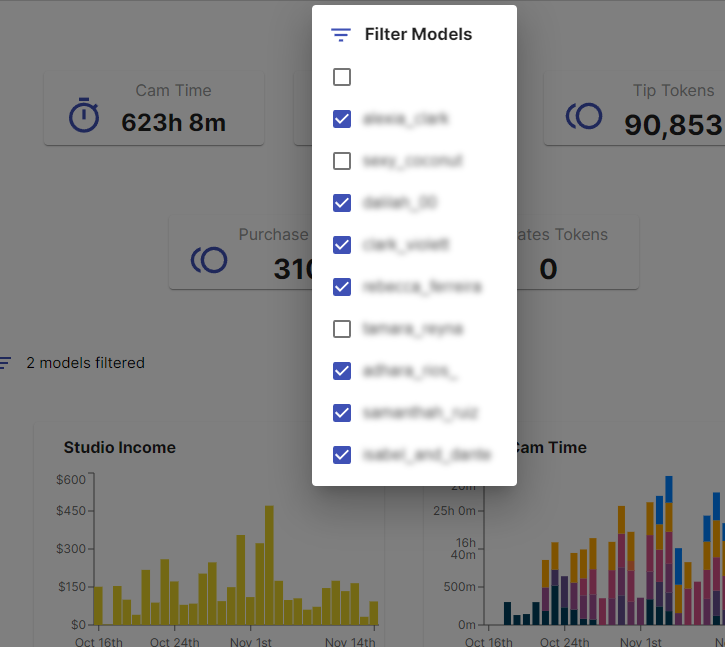
All charts can be expanded to cover the full screen to make efficient use of your screen real estate when looking at more long-term charts.