Account Configuration
All configuration settings for CB Cam Insights are in the Account Configuration section. If you don’t touch anything else here, at least you must configure your Chaturbate room name. There’s two read-only settings here that are display only:
- Account Type: Your CB Cam Insights account type - either Basic Free or one of the subscription plans CB Cam Insights Pro or Studio.
- Email: The email you signed up to CB Cam Insights with
Chaturbate Name
To take advantage of CB Cam Insights you must configure your Chaturbate room name, otherwise no data can be collected for you. To update, enter your name and click Update Name.
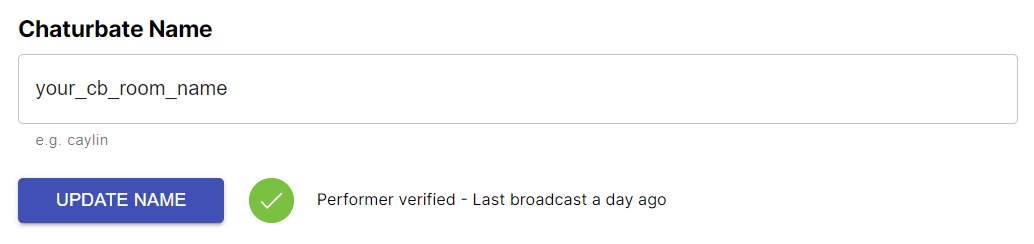
Your name in CB Cam Insights is now updated, and a performer verification message is displayed - in almost all cases you should see a green check indicating that the name you entered is a known performer that was online on Chaturbate within the last 30 days.
There are two exceptions where you might see an error instead:
- Third party access is not enabled for your Chaturbate room - you can enable this by selecting “Yes” to the question Appear on network sites in your Chaturbate broadcaster settings. More on this here. Third party access is a requirement for a CB Cam Insights Pro account by default. If you feel uncomfortable doing this, you can still use the CB Cam Insights chrome extension for almost all the same stats but remain hidden from affiliate sites. Reach out to support if you need help and set this up for your account.
- You have a region block in place - most computing for CB Cam Insights is done on the east coast of the US. If you have a region block in place for this region, your account can still be successfully set up, but you will need to contact support.
Chaturbate Events Token
This is an optional setup step, but highly encouraged. The Chaturbate Events API Token enables CB Cam Insights to directly query Chaturbate for events for your performer ranging from broadcast starts and stops, tips, purchases, users entering or leaving the room, fanclub joins and follows/unfollows.
Since this information is coming directly from Chaturbate via an API it will also include offline tips and purchases and cover other events outside your public cam shows such as tips during private shows, so the data is more complete.
info
CB Cam Insights is leveraging the Chaturbate Events API for all models for which it is configured - this is a more reliable, official and complete way to acquire your data, so if you can please configure this when you set up your account.
Chaturbate Stats Token
This is an optional setup step. The Chaturbate Stats API Token enables CB Cam Insights to query Chaturbate on your behalf for stats including your affiliate signups and income.
Once you have configured your Stats API Token, CB Cam Insights will track the details of your affiliate income, including how many hits you’re getting, how many broadcasters you referred, how many free registrations you had and how much income you generated each day.
Since CB Cam Insights aims to give you all-in-one income tracking for Chaturbate, affiliate income is tracked as another income source.
tip
Chaturbate supports two different affiliate programs:
- A fixed pay-per lead for a fixed number of tokens per registration
- A revenue share, earning 20% revenue share of any money spent for everyone that signed up through your affiliate link.
Because of the long-term earnings potential the revenue share program is usually the much preferable program, so if you are debating which one is the right program for you, pick the revenue share.
Full Access Token
The full access token provides a way for Studios to share the full subscriber access to CB Cam Insights with their models. Studios can generate these tokens as part of their account configuration and share them with their models. If you are a model part of a Studio ask them for access! For most other users this will remain empty.
Studio Member Invite
The studio member invite provides a way for Studios to share restricted access to their analytics data to some of their staff (e.g. analysts or moderators). Studios will generate invite tokens when adding a new team member to their team on CB Cam Insights, but the invite is only complete when the staff member pastes the invite code here. For non-studio affiliated users this will remain empty.
info
The full access token and Studio member invite fields are only displayed and configurable if you are currently a Basic Free user - if you have an active subscription you will not see this in your user settings.
Link Tracking
This is an optional setup step. If you know Bitly you already know how link tracking works - more on that in the Link tracking section. To configure your room link enter the URL on Chaturbate that you want a user to navigate to when they click your link - this could be a plain room link like https://chaturbate.com/your_cb_room_name or it could be your affiliate link if you have one. Once you have updated or confirmed that the preset link is correct, click “Confirm Link”. Your short link will be displayed which is now ready to be used!
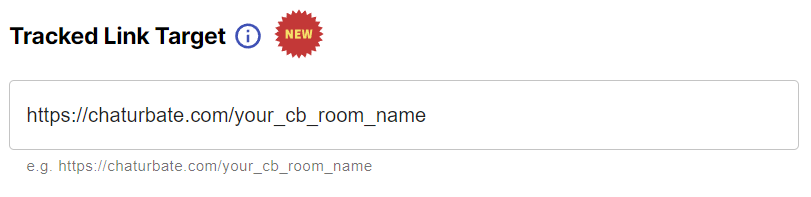
Cam Insights ApiKey
This is an optional setup step, but required to use the Chrome extension for additional stats. CB Cam Insights has extensive background stats generation all done in the cloud for you - but some data is only accessible directly in your room - e.g. the hashtags from which users join your room. To get this additional data and securely upload it to CB Cam Insights, you need to use the CB Cam Insights chrome extension and configure your CB Cam Insights API key in it.
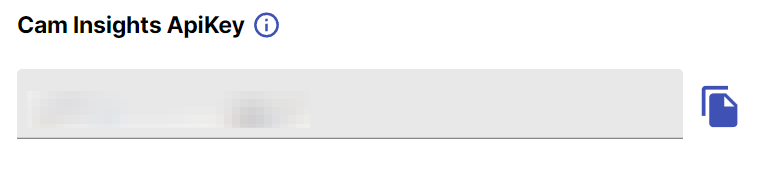
warning
This API key enables the chrome extension (and anyone else for that matter) to read tipper history from CB Cam Insights and upload data, so don’t share it with anyone else!
Account Verification
Anyone can configure any performer name on CB Cam Insights - yours or anyone else’s. To protect your room so that only you can configure it and everyone else is blocked, you need to verify ownership of your Chaturbate page by adding a verification token to your Chaturbate bio. Once an account is verified, anyone trying to configure the same Chaturbate user name in CB Cam Insights will also need to verify the account, which is only possible with access to the Chaturbate profile.
To verify your account, copy the little code snippet displayed (either directly or by clicking on the copy icon), add it to your bio page (just add it to the bottom, it will be invisible), save the updated bio page and click the “Verify” button.

Timezone
Your timezone setting affects how stats are displayed and data is grouped to line up with days in your timezone. The setting will take effect immediately once you select a timezone from the dropdown, but some stats that are only calculated on a daily basis might be updated only later to reflect it.
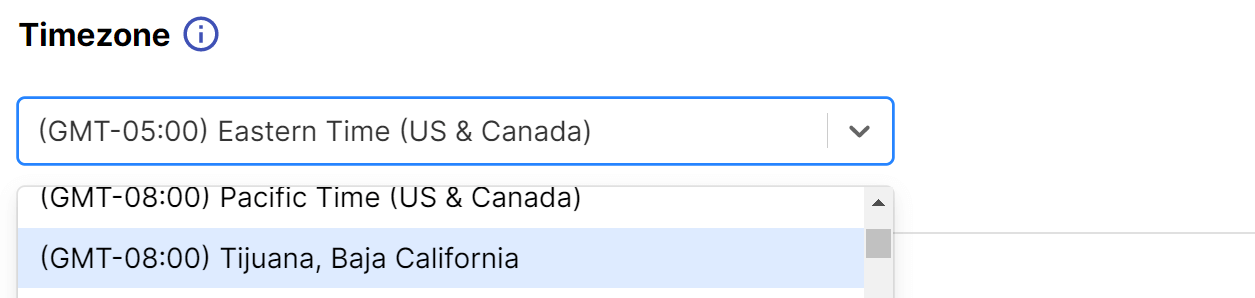
If you don't set a timezone some data groupings will default to UTC, others may default to your browser's timezone.
Email Notifications
You can sign up for email notifications for new achievements or a cam session summary when cam session for your configured model completes. Emails will be sent to the email address that you used to sign up for CB Cam Insights and you can activate them in your settings.

The email notifications for cam sessions have details with the start time (in the timezone you configured or UTC if none), duration, tokens earned earnings in $ USD as well as maximum viewers and the number of followers added for the cam session.
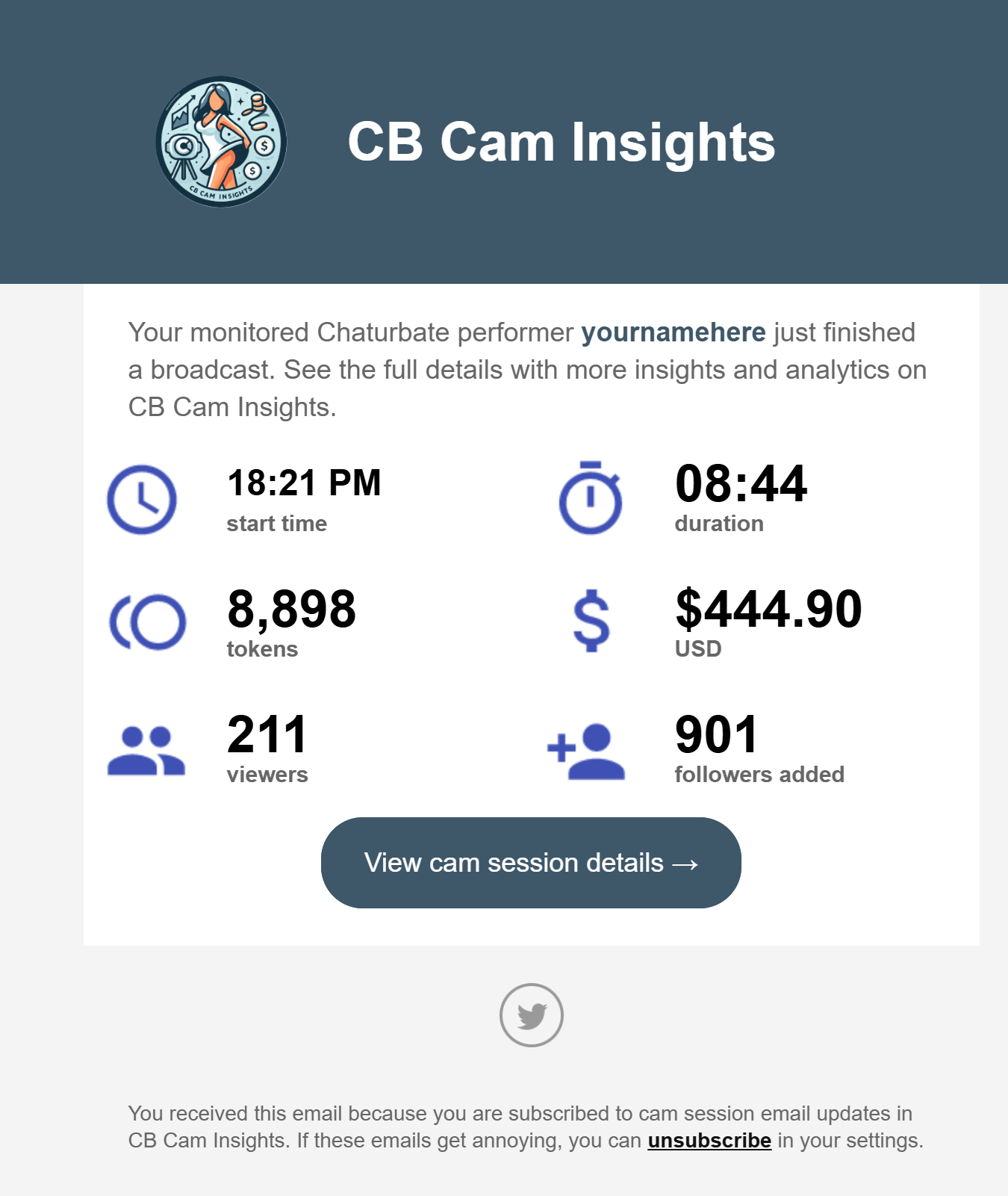
Data Sharing
You can choose to share aggregate data like hashtag joins per tag and token averages anonymously with other subscribers.
This will be used in upcoming features to let you see, e. g. what hashtags are working the best across many models, allowing you to make better informed decisions on what hashtags to try out next.
A data set will only actually be shared if at least 20 subscribers share their data and it won't be possible by anyone else to determine which part of the data was shared by you.
Only subscribers that share their own data will be able to see the pooled data.
Tipper Profile Creation
Leverage AI to create tipper profiles with important information about your tippers such as their name, age, work, location and their likes and dislikes.
Tipper profiles will help you to personalize your tipper's experience with you by giving you the information you need to better engage them.
Since tipper profiles leverage sensitive information like PMs and tip notes this is an opt-in only feature. You also need to set up a CB Events API token to support this.
info
This is a feature actively under development, if you want to support these features being released, opt-in when you can.
Billing
The “Manage Billing” button in your account configuration enables you to change or cancel your subscription. Cancellations take effect at the end of the current billing period (which is either the free trial period or the month or year you already paid for).
tip
For a free trial you can cancel right away after signup and still enjoy the full 7 days of the full subscription features - we’d rather have you onboard full time though of course!