Layout and navigation
CB Cam Insights has three helpful widgets that are shared and displayed on most pages:
- The top header
- The side menu
- Time picker and filtering widget
Top Header
The top header includes a button to expand or collapse the side menu, notifications, the feedback widget and a button to log out (or sign in if you are currently logged out).
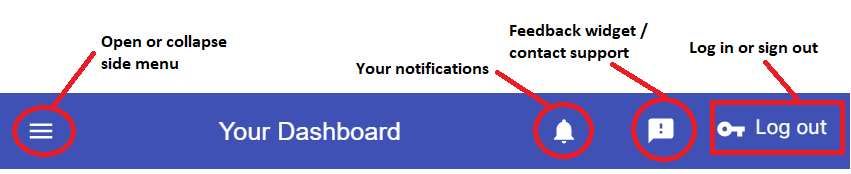
Notifications
There are notifications for 4 different event types:
- Welcome message when you sign up!
- Feature release after a new feature was added.
- Achievement when you reach a new milestone or record.
- Token upload after a token upload has been processed.
The side menu
The side bar gives you access to the different sections of CB Cam Insights - most of them are reserved for active subscribers, but there's several sections for free tier users as well.
info
Depending on your screen resolution and whether you are using a mobile device, the side menu may shrink to show just icons to preserve horizontal space. You can always fully expand the sidbar by clicking on the hamburger menu in the top header.
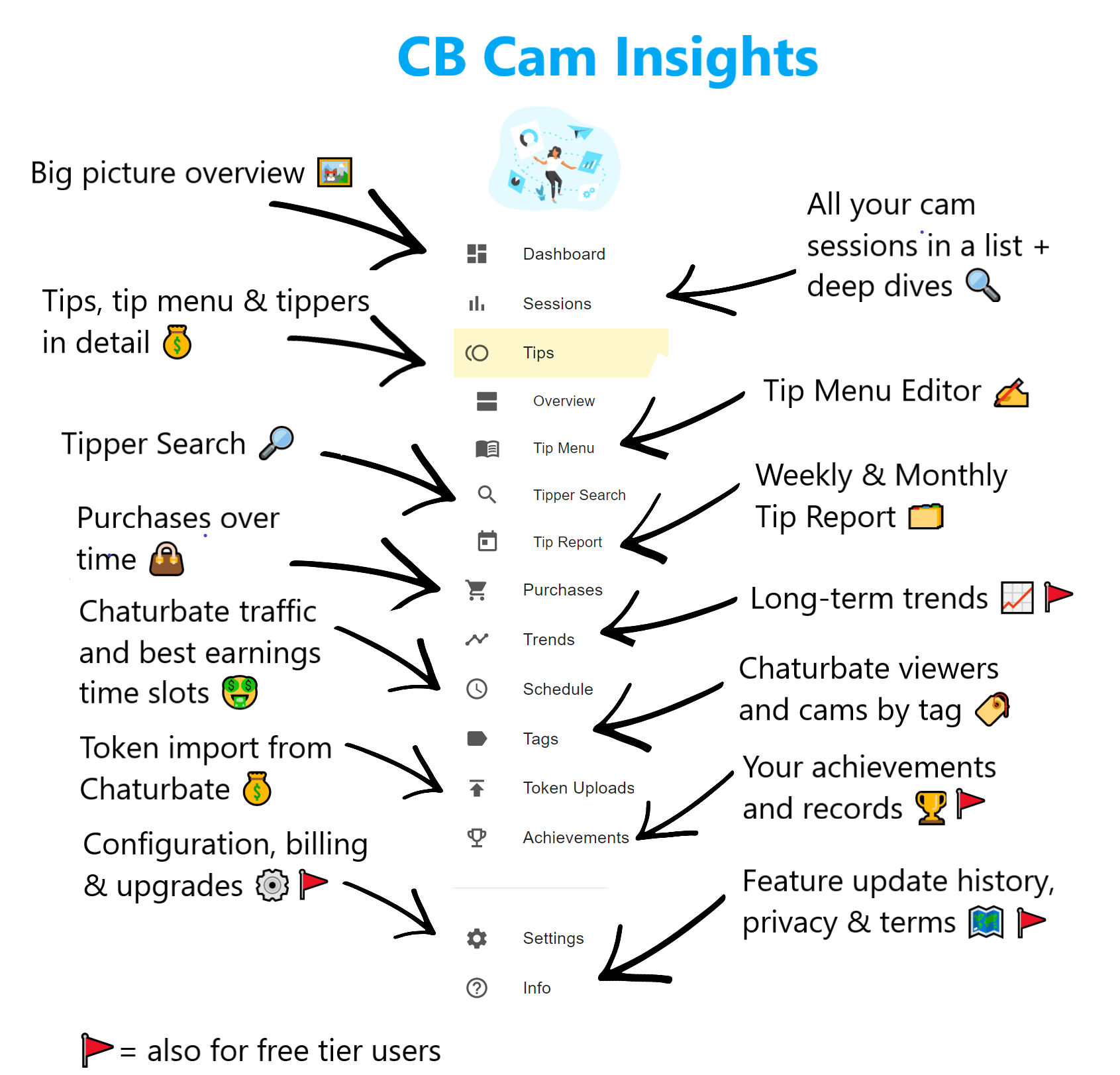
Time picker and filtering widget
Most pages in CB Cam Insights have a set of filters on top of them to limit the data pulled - cam sessions, token earnings etc. all should be respecting your filter settings.

tip
You can use the date range quick pick to quickly select common time periods that give you some good comparison points on the overview dashboard from 7-60 days back (compare to previous time period), this month (goal tracking vs last month) and last month (see full monthly earnings).