Cam Session List
The cam session list contains all of your broadcasts for the selected time period by default in chronological order. At the top you will see some aggregate stats across all of the listed cam sessions (which you can hide if needed)
For each broadcast a few key stats are listed:
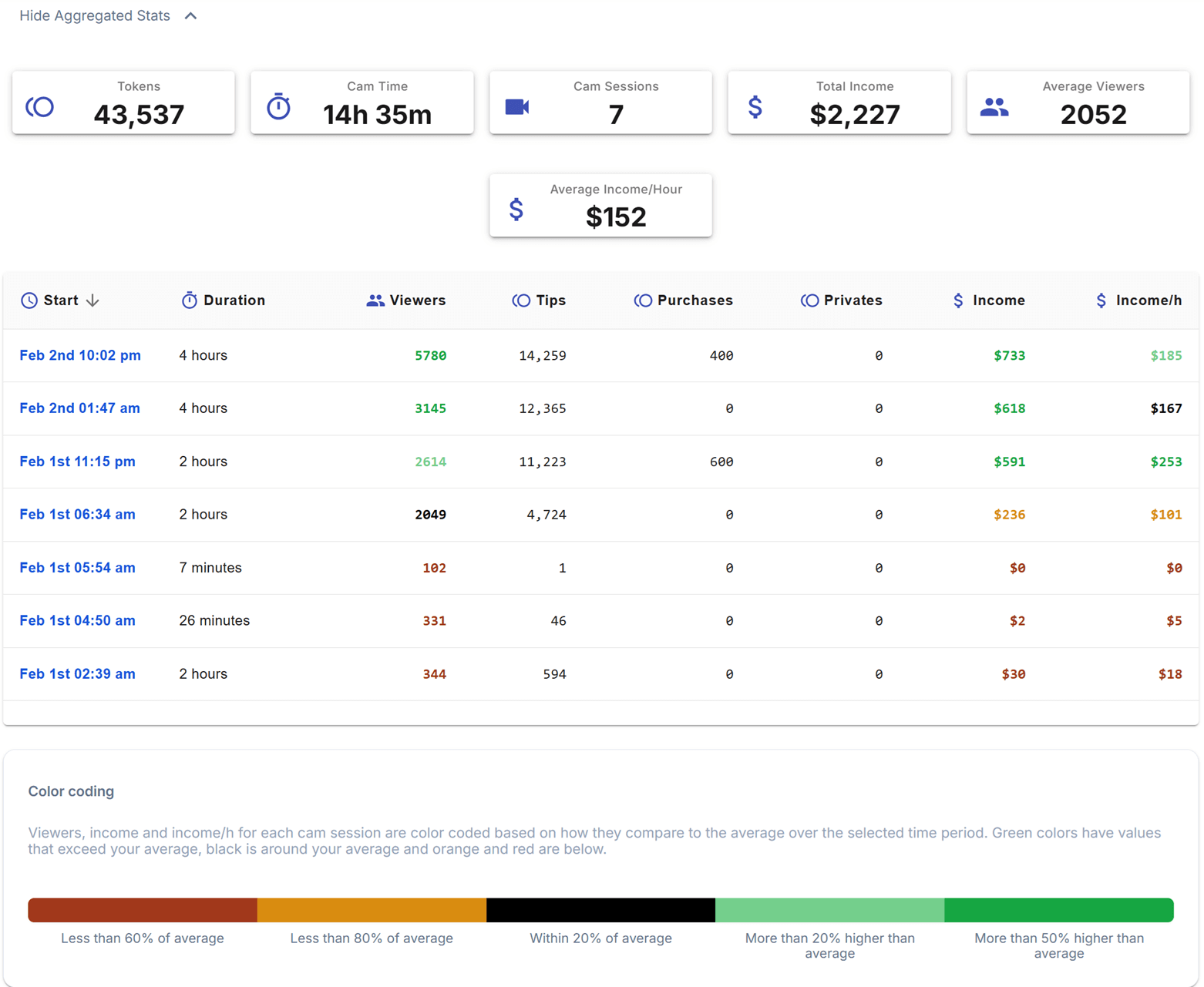
Start Time: the start time of the broadcast in the current timezone of your browser. This column will also contain any tags that apply to the broadcast - either a tag you added yourself within the cam session details, or additionally the “private” tag if there was at least one private cam show within the broadcast.
Duration: the broadcast duration in hours/minutes.
Viewers: the maximum number of viewers you had. The number of viewers will be displayed in green, black, orange or red depending on whether the number of viewers you had in the broadcast is significantly higher, around the same, somewhat lower or significantly lower than your average over the time period.
Tokens: the tokens you earned overall. Will display an award badge if the tokens earned is higher than 95% of all cam sessions for its viewer numbers.
Purchases: the tokens your earned from purchases. Only displayed on desktop (wide resolution).
Privates: the tokens your earned from private cam shows. Only displayed on desktop (wide resolution).
Income: Your income (in USD). The $ number will be displayed in green, black, orange or red depending on whether your income for the broadcast is significantly higher, around the same, somewhat lower or significantly lower than your average over the time period.
You can change the sort order by clicking any of the column headers. Selecting a cam session opens the cam session details for that cam session.
info
The cam session list can be found under the entry Sessions in the side menu.
Below the list of cam sessions you will see the color coding that is applied to some of the columns so that you can see outliers right away with a quick glance: Viewers, income and income/h for each cam session are color coded based on how they compare to the average over the selected time period. Green colors have values that exceed your average, black is around your average and orange and red are below.