Tips
This section focuses broadly on anything that’s tip, tip menu and tipper related and is divided into four different subsections:
- Overview
- Tip Menu
- Tipper Search
- Tip Report
info
The Tips section can be found under the entry Tips in the side menu.
Overview
The tip overview shows 4 high level tip highlights:
- Your single highest tip
- Your highest tip amount on a single day
- Your top tipper in the selected time period
- The person you tipped the most in the selected time period - this information will only be available if you uploaded your token history to CB Cam Insights.
You can change the selected time period with the calendar picker or using a quick pick.
tip
Each of these high level highlights can be expanded into a full table of the top 50 entries for each category by clicking on the Expand arrow next to the light bulb. For the "top tipper" results you can also expand this again into a full table of all your tippers from highest to lowest by clicking the "Expand" button and even export this as a CSV file.
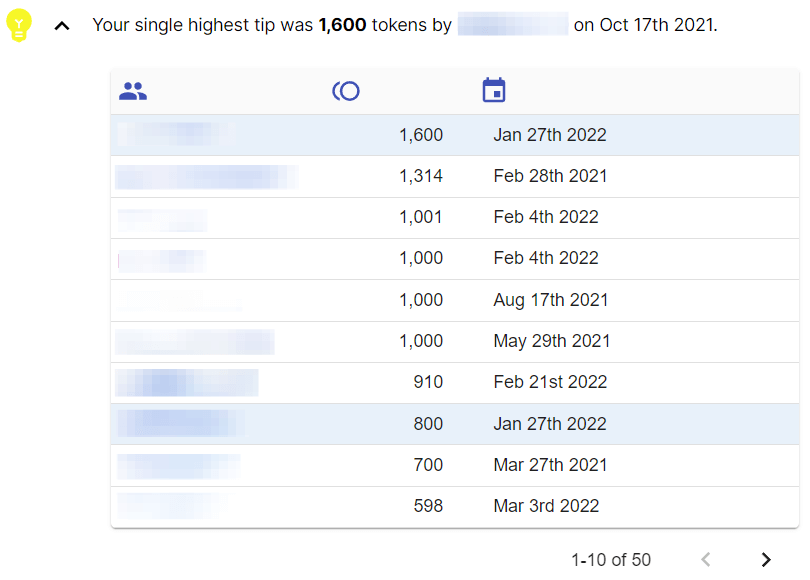
Tip Menu editor and stats
This subsection focuses on your tip menu. You can edit it by clicking on the Edit button and add, update or delete a tip menu entry with a name and a token amount.
Whenever you get a tip with a tip amount that is in your tip menu it will be included in the stats here.
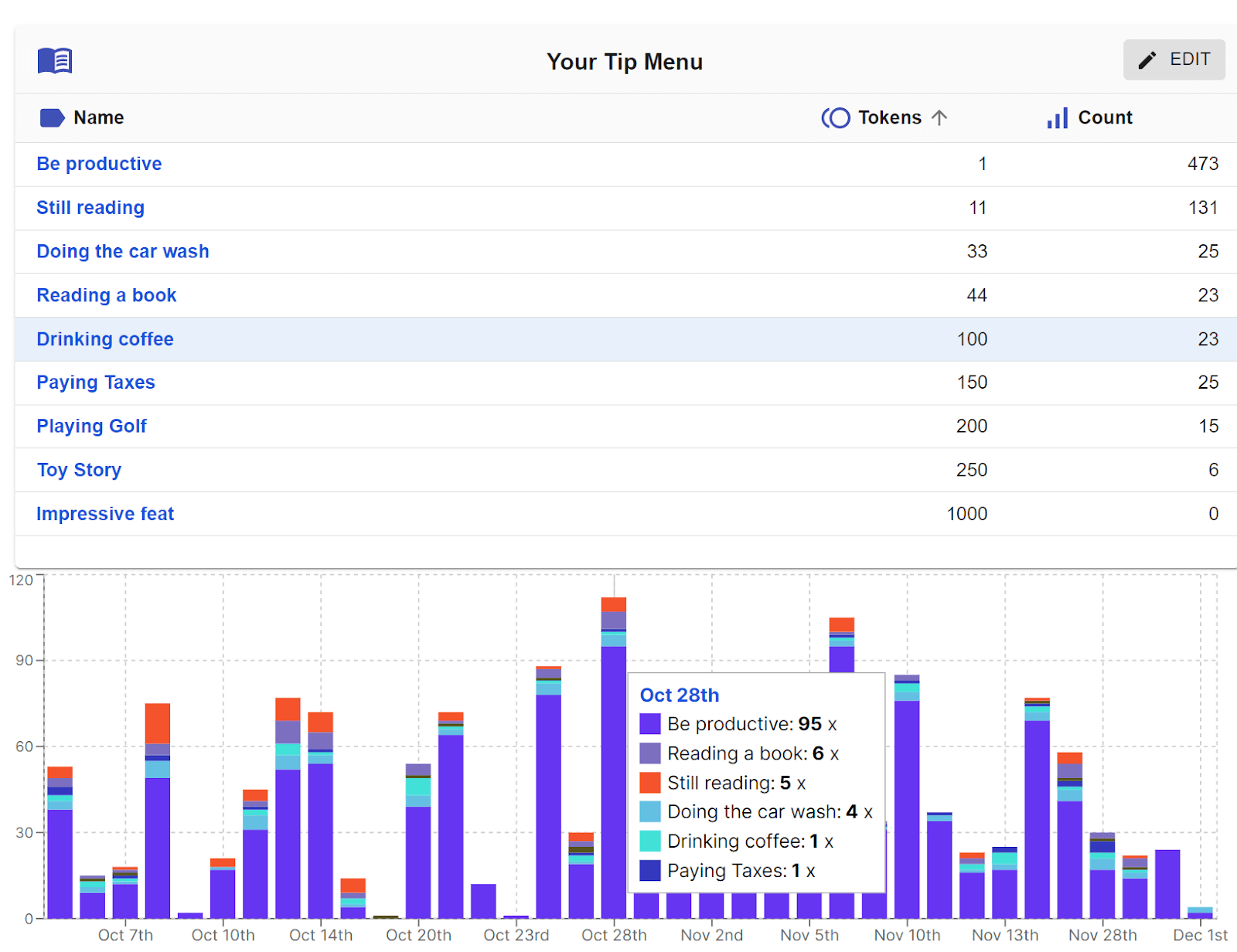
By clicking on any tip menu item you can change the chart to only show stats for that tip menu item. Alternatively, check or uncheck any tip menu item underneath the chart to include or exclude it.
You can change the chart y-axis to either be counts (how many times a particular tip menu item was tipped in a day) or tokens (the sum of tokens from that tip menu item in a day) by selecting either “Counts” or “Tokens” from the menu underneath the chart.
info
Colors for tip menu items are auto-generated. Sometimes the color might not be great and you can assign a custom color by using the color picking underneath the chart.
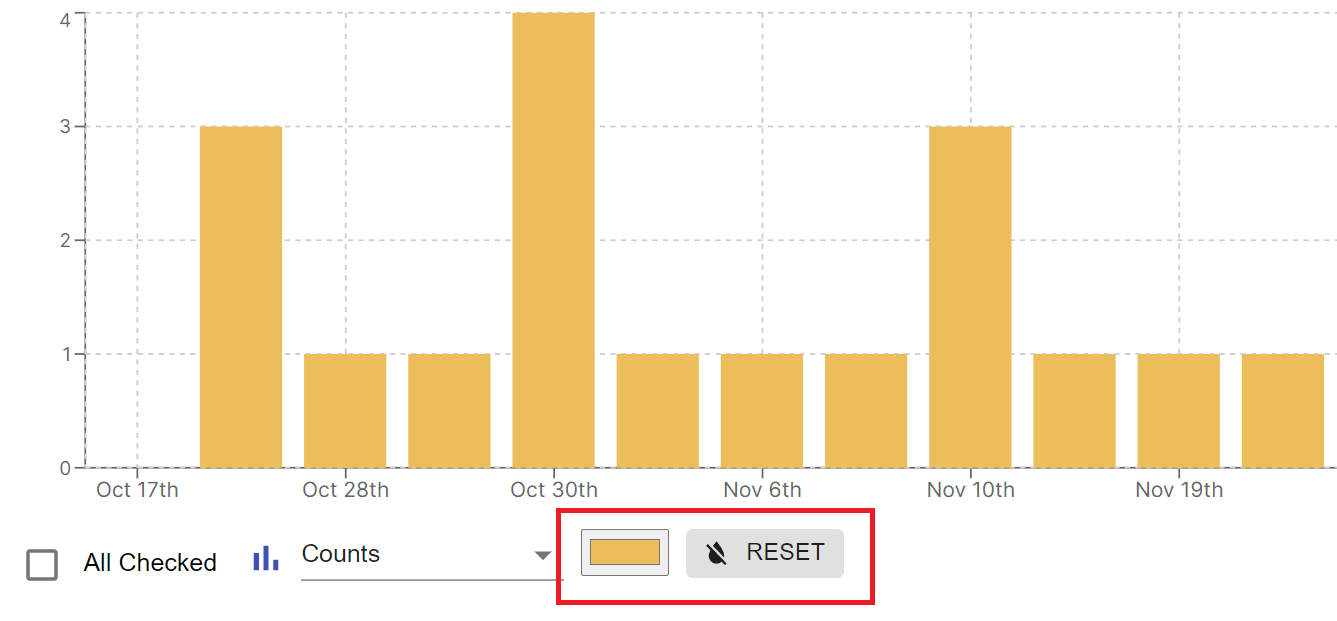
Tipper Search
This subsection allows you to search for anyone that ever tipped you to see their tip distribution over time, as well as search through your tipper notes.
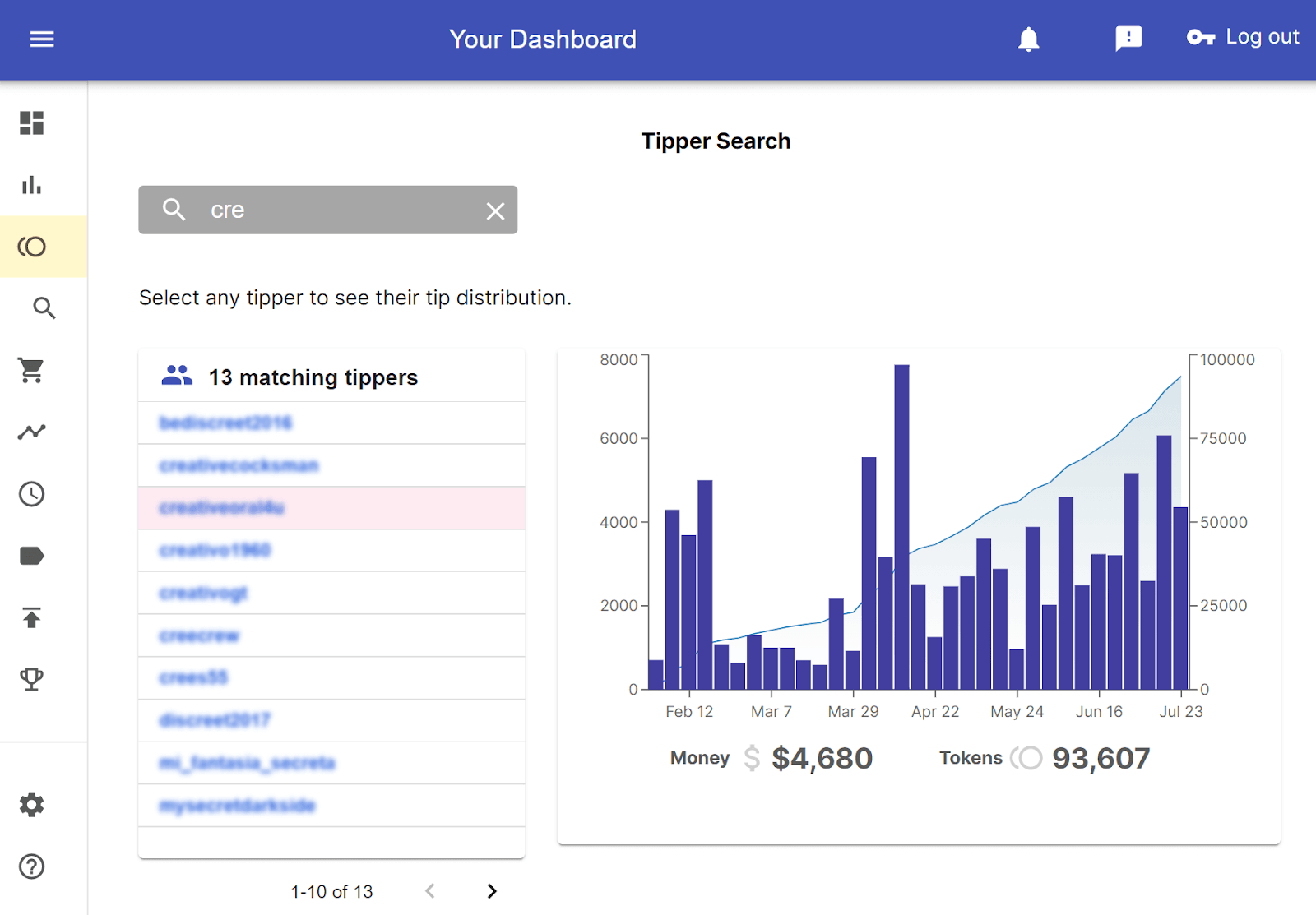
To use tipper notes effectively, you can import your existing notes from Chaturbate via the CB Cam Insights chrome extension to make them searchable in CB Cam Insights web interface, which can be very useful.
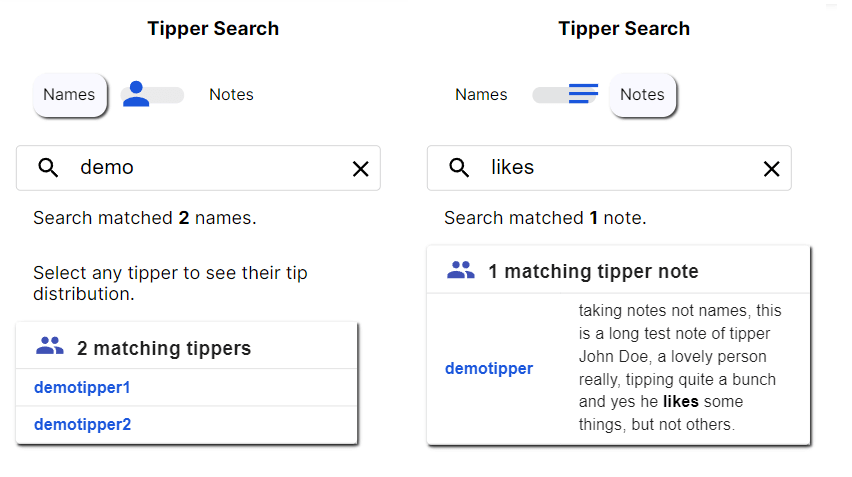
Tip Report
The tip report subsection shows you information about your tippers for each week, month or all-time giving you a number of key insights for the selected time period:
Who were your top tippers
What was your top tip
What was the distribution between new and returning tippers
How much did you earn
How do your stats compare to the previous time period
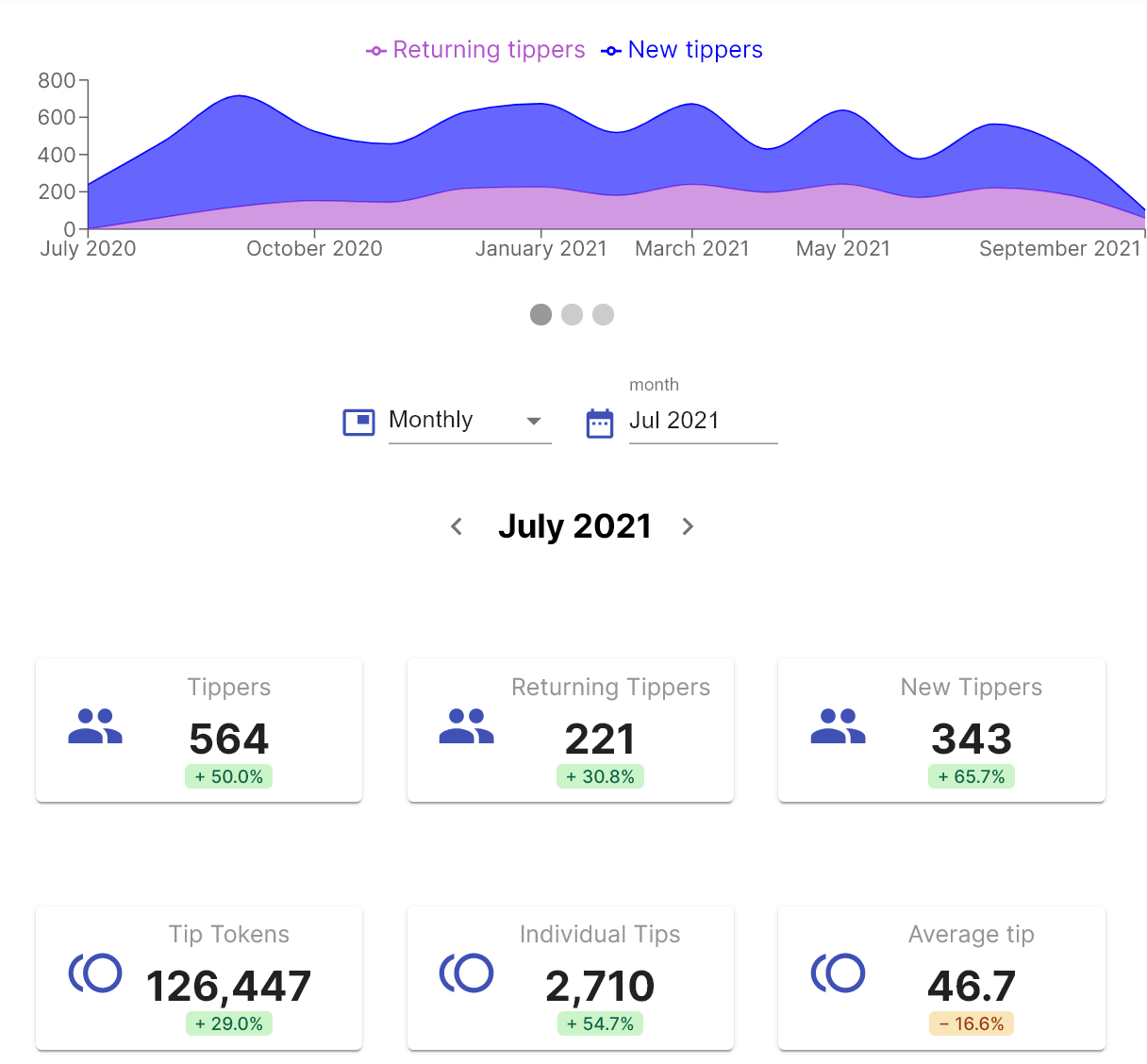
Since all tip report output is time-bound it gives you a nice way to see your progress over time through the weeks and months of your camming career.
tip
The tweet button on the tip report is a handy way of calling out your top tippers for the week or month.